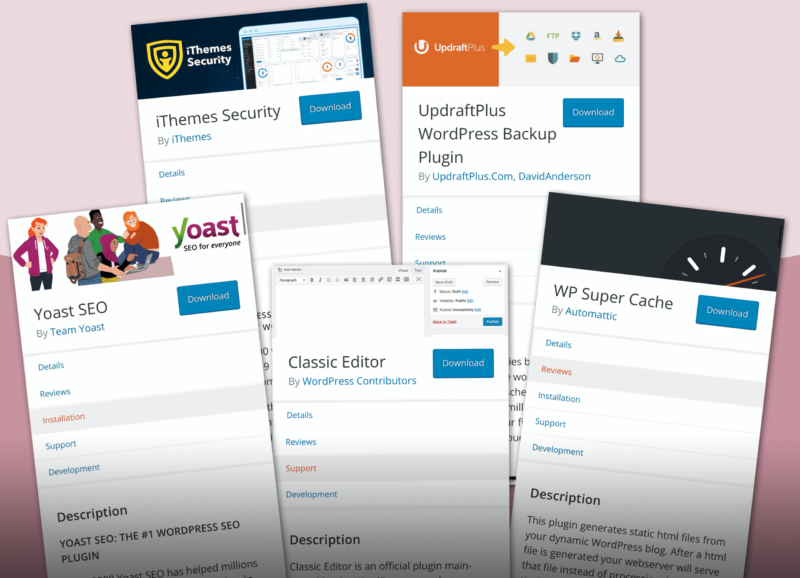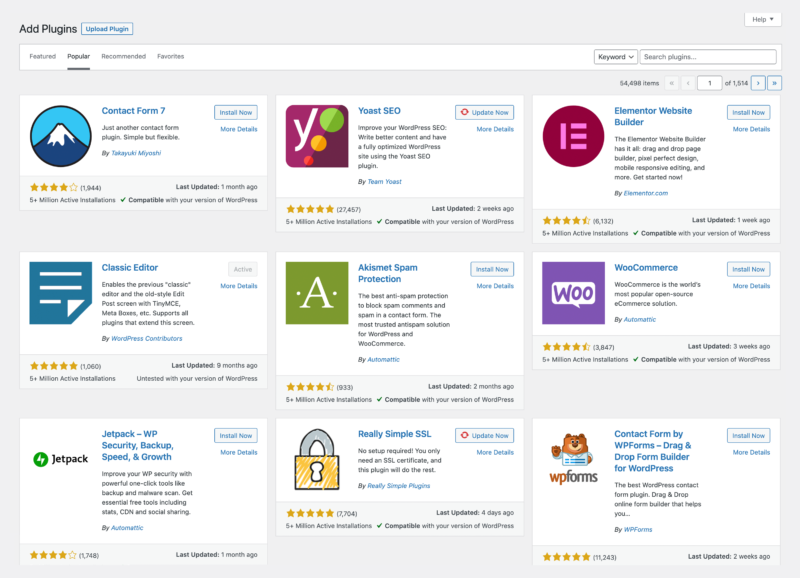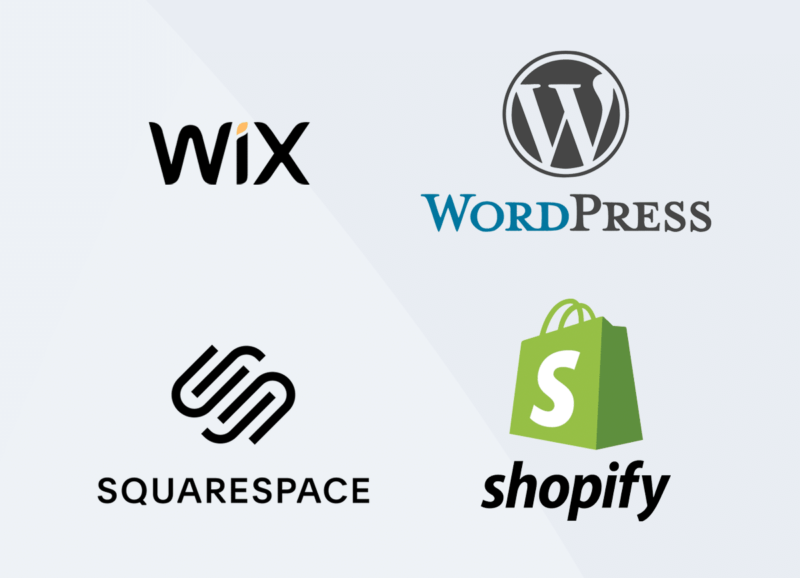10 minutes now can save you hours later.
Do you ever see a “Please update now” message after logging in to your WordPress website? Or a message that your theme or plugins are out-of-date? While it is tempting to take action immediately please make sure you have a full backup of your website and database first!
If you have not set up automated backups of your WordPress site, add it to your task list immediately. Spending 10 minutes now can save you hours if your site breaks. There are some great plugins that make backups very easy (we like Updraft Plus Backups). You can schedule backups (hourly, daily, weekly… and beyond, depending on how often you are updating content on your website), and you can choose how many backups to store, in case you need to revert back to an older version of your website. There are options to keep a remote copy of any backups too so that your backup is not lost if your website host’s server goes down.
Before updating WordPress, your theme, and your plugins:
- Take a fresh backup (of all your site files AND your database).
- Copy your backup to your computer.
- Make sure you have login details for your website hosting control panel and FTP login details.
- Update items one at a time, and visit your website after each item is updated to make sure it looks and behaves as it should. Are sliders running? Is all content loading? Is there any broken code visible on the pages?
- If your website breaks, revert back to your backup, and contact your website developer. They may need to troubleshoot some incompatibilities between an updated piece of code and your existing site. If you followed the above steps you will know exactly which update triggered an issue on your website and you will speed up the troubleshooting process for your developer.
If the stress of clicking the update buttons is too much, your website developer will be happy to help. Reach out with any questions about backing up your WordPress website.